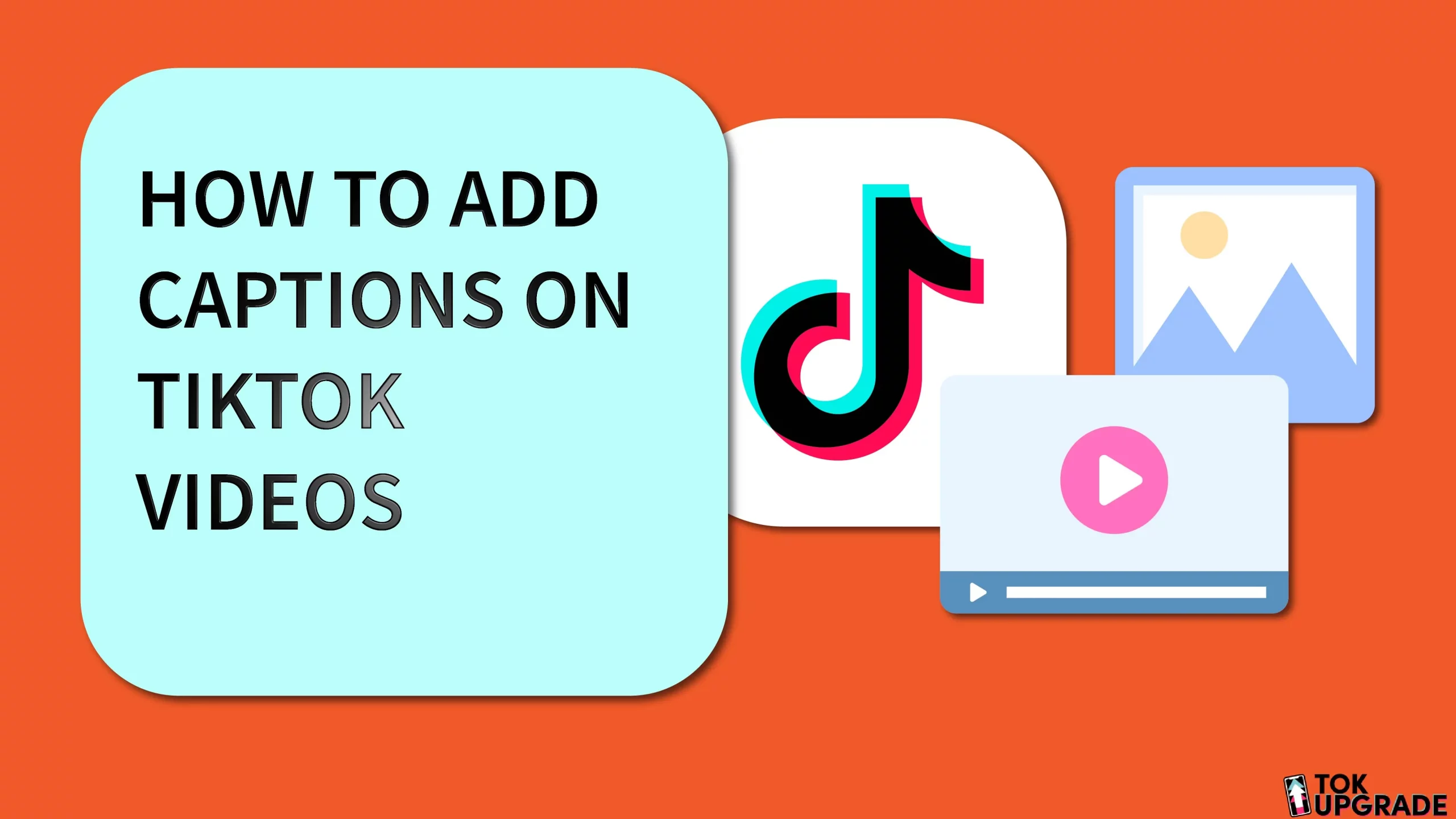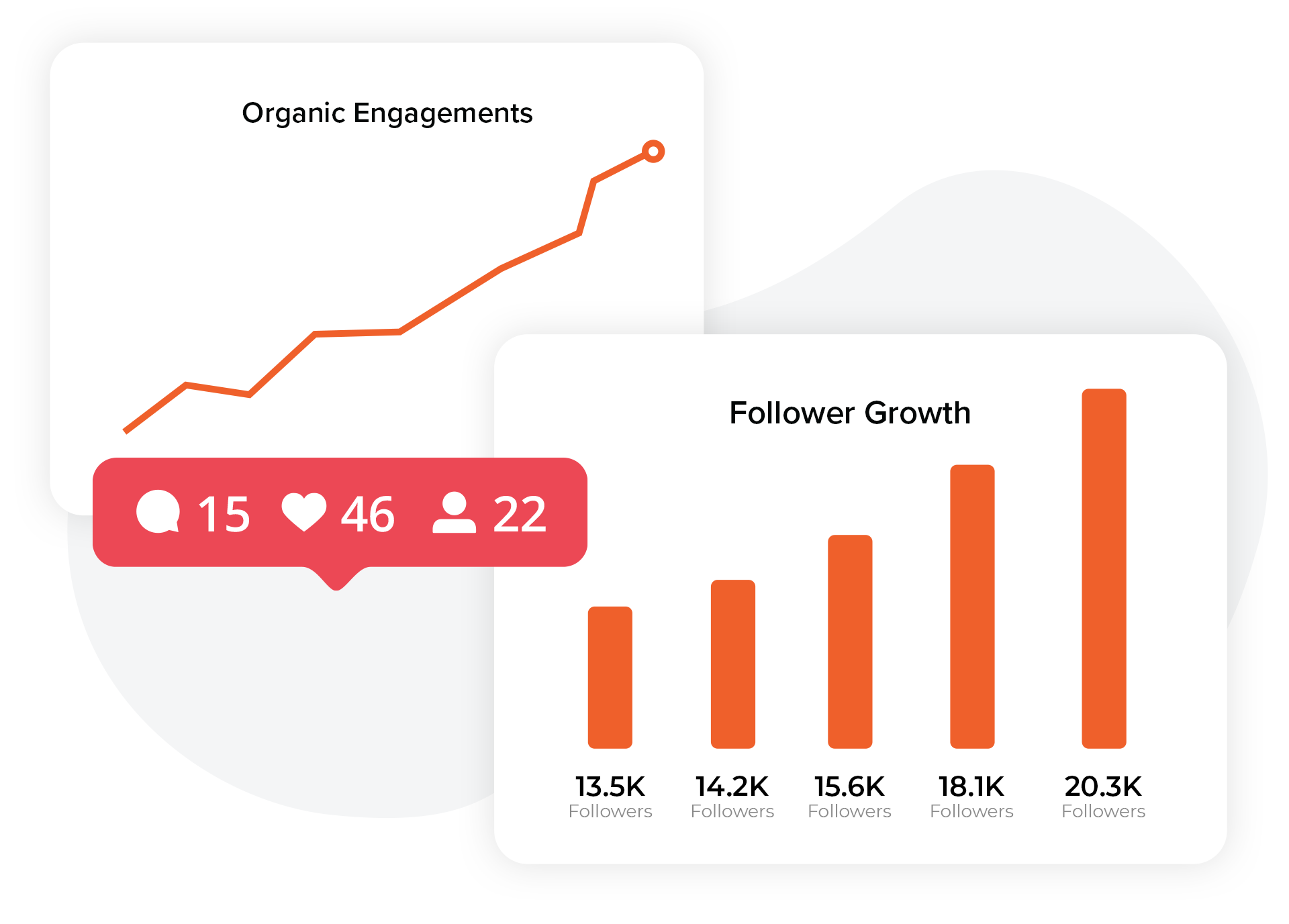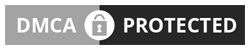When it comes to making your TikTok stand out, one of the most underrated tools is captions. Learning how to add captions on TikTok isn’t just about making your videos more accessible, it’s about boosting engagement, ensuring clarity, and improving searchability. In this post, we’ll go through everything you need to know about adding TikTok captions, whether you want to use auto-generated captions or have control by adding them manually. Let’s get started and make your TikTok pop with the perfect captions!
Table of Contents
Why Captions Matter
Adding captions to your TikTok isn’t just a cool thing to do it’s a smart move that can increase your content’s reach and impact. Captions on TikTok are key to making your TikTok videos accessible to a wider audience, including those who are hard of hearing.
But it’s not just about accessibility, closed captions can also help grab the attention of people who are watching your videos in noisy environments or with the sound off.
Also, captions are a great way to increase engagement. They add an extra layer of information that can keep people watching, especially when your video content is heavy on dialogue or sound cues.
Captions can also be a form of visual reinforcement, to highlight key points or add a bit of humor with well-timed text.
Finally, TikTok video captions can improve your content’s discoverability. TikTok’s algorithm like other social media platforms values content that is engaging and accessible.
By adding captions you’re making it easier for the platform to understand and index your videos which can lead to more visibility and more followers. In short, if you want to grow your TikTok presence, captions should be part of your content strategy.
Types of Captions on TikTok
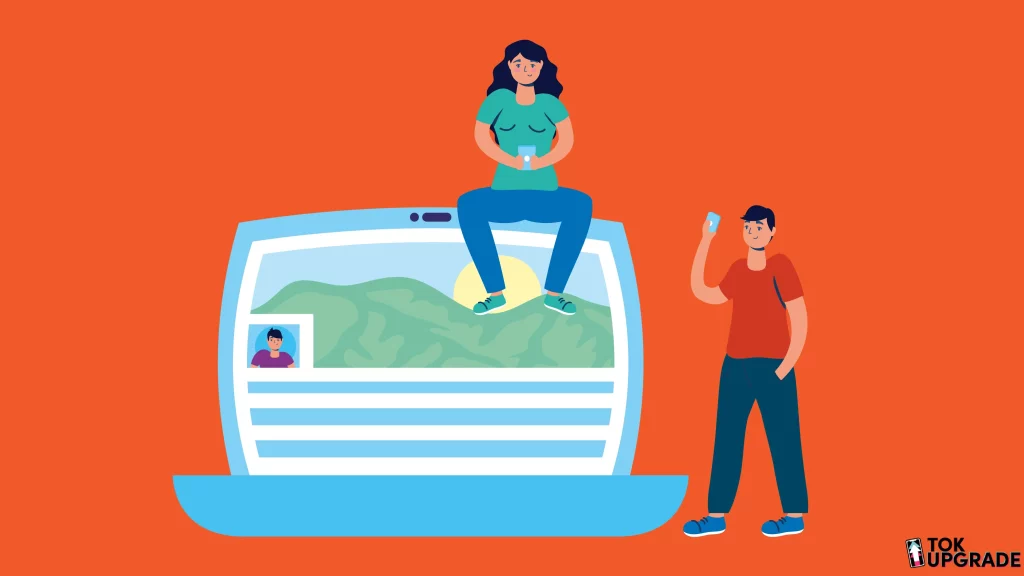
When it comes to how to add captions on TikTok you have a couple of options, each with their own pros and cons. Knowing these will help you decide which one is best for your content.
Auto Captions
TikTok has an auto caption feature that automatically transcribes the spoken words in your video. This is super convenient if you want to save time as it eliminates the need to manually type. Auto caption is great if you post content regularly and need a quick way to make your TikTok videos accessible.
But auto-captions aren’t perfect. They can get words wrong especially if there’s background noise or the speaker has an accent. While you can edit them, make sure to review them thoroughly to avoid any cringe-worthy mistakes that can ruin your content.
Gain More TikTok Likes Today!
Get real likes on your TikTok videos quickly and easily. Stand out and let more people enjoy your content.
Get More TikTok Views Today!
Make your videos seen by more people with real views. Don’t let your creativity go unnoticed.
Gain More TikTok Followers!
Get real followers fast and make your profile shine. Join others who trust us to grow their TikTok accounts.
Manual Captions
If you want more control over your content, add captions manually. This way you can make sure every word is transcribed exactly right and you can customize the look of the captions to fit your video style and tone.
Whether you want to add a bit of flair with different fonts and colors or keep it simple and professional, manual captions give you the flexibility to do so.
The downside? Manual captions can take time, especially for longer videos or if you’re posting frequently. But for many creators, it’s worth the extra effort for the extra accuracy and customization options.
Step-by-Step Guide: How to Add Captions on TikTok That are Auto-Generated
Accessing the Auto Caption Feature
Adding auto-captions to your TikTok videos is easy. Open the TikTok app and upload the video you want to caption. Once your video is ready to edit, go to the text or captions menu (depending on your app version).
Tap on auto caption and the app will start analyzing the audio in your video to generate TikTok captions. This will take a few seconds to a minute depending on the length and complexity of the audio.
Upgrade Your TikTok Game with TokUpgrade!
We offer cheap views and followers with real TikTok users who’ll love your videos.
Edit Auto Captions
Once TikTok has generated your captions, you need to review them before posting. While the auto-caption function is pretty smart, it’s not perfect.
You might find that some words are mistranslated or the timing of the captions doesn’t quite match the audio. To fix these issues tap on the caption text and you can manually edit the words or adjust the timing to match your TikTok video. When you add captions, it’s essential to ensure they are accurate and well-timed to maintain the quality and professionalism of your content.
Fixing Common Issues with Auto Captions
Sometimes auto-generated TikTok captions can come with their own set of problems. You might find the captions are out of sync with the audio or certain phrases are translated wrong. These are usually easy to fix by editing the text in the TikTok app. If the problem persists you can always add captions by yourself to make sure everything is accurate.
Saving and Publishing Your TikTok Video with Auto Captions
Once you’re happy with the edits, the final step is to save and publish your video. Make sure to preview the video one last time to check the captions are correct and in the right place. Once you’re happy with how it looks hit the publish button and share it with the world. Your TikTok videos are now more accessible, more engaging and will perform better in search.
Step-by-Step Guide: How to Add Manual Captions on TikTok
While auto-captions are convenient, sometimes adding captions manually is the way to go for accuracy and creativity. Manual captions let you customize the text exactly how you want, making your content more precise and more engaging.
Add Captions by Your Own
To add captions manually to your TikTok videos, upload your video to the TikTok app. Once the video is in the edit, look for the text tool, usually an “Aa” icon or just labeled as “Text.” Tap on that to start typing.
Start typing your caption in the text box that appears. You can type out what’s being said in the video or add extra context to help the viewer understand. This is your chance to be creative add funny commentary, emphasize important points, or even insert a catchphrase that resonates with your audience.
Customization
One of the best things about adding captions manually is you can customize them to match your content’s tone and style. TikTok has various customization options like font styles, colors and text alignments so you can make your captions as unique as your video.
When you add captions, use a bold and easy-to-read font so your video captions are clear to all viewers. You can also experiment with the text placement on the screen. For example, you can place it at the bottom of the screen so it doesn’t obstruct important visual elements or near the speaker’s face for more emphasis.
Remember to keep it short. Overloading the screen with text can be distracting and may lose the viewer’s interest. Stick to the essentials and make sure your captions are synced with the audio for a smooth watching experience.
Publishing Your Video
Once you’re done creating and customizing your captions, review your work. Play the video from start to finish and check the timing and placement of the captions. Make sure there are no spelling or grammatical errors as these can ruin the professionalism of your content.
Once you’re good to go, it’s time to publish. Just like auto-captions, a final preview is a must. Watch your video one last time to make sure the captions are clear, accurate and well integrated with the visual content.
When you’re happy, hit publish and your video is ready to be shared to your audience. When you add captions by yourself, you’ve taken that extra step to make your content engaging and accessible and stand out from the rest of the TikTok crowd.
Using Third-Party Apps to Add Captions

While TikTok’s built-in tools are convenient, sometimes you might want to use external apps to add captions, especially if you’re aiming for a higher level of customization or if you need to add captions in bulk. Third-party apps offer a range of features that can enhance your captioning process, making it easier to create polished and professional-looking TikTok videos.
Benefits of Using Third-Party Apps
Using third-party apps for adding captions gives you greater control over the final product. These apps often provide advanced editing tools that go beyond what TikTok offers. For instance, you might find options to adjust the timing of your captions with frame-by-frame precision, choose from a wider variety of fonts and colors, or even add animations to make your captions stand out.
Another significant advantage is the ability to work offline or in batches. If you’re creating multiple videos and want to maintain a consistent style across all of them, third-party apps allow you to save your caption settings as templates. This way, you can easily apply the same look and feel to all your TikTok clips, ensuring brand consistency without having to start from scratch each time.
Top Apps for Adding TikTok Captions
Here are some of the most popular and effective third-party apps you can use to add captions to your TikTok videos:
- CapCut: Developed by the same company behind TikTok, CapCut is a versatile video editing app that offers robust captioning tools. You can manually add captions or use its auto-caption function, which tends to be more accurate than TikTok’s built-in option. Plus, CapCut allows you to customize captions with various fonts, colors, and effects, giving your TikTok videos a professional touch.
- InShot: This is another popular app among content creators. InShot provides a user-friendly interface for adding captions, with a wide range of customization options. You can easily align your text, choose from a variety of fonts, and adjust the duration of each caption to match your video perfectly.
- Subtitles and Captions Maker: This app is designed specifically for adding subtitles and captions to videos. It offers precise control over text placement and timing, and it supports multiple languages, which is particularly useful if you’re creating content for an international audience.
- VEED: VEED is an online video editor that’s perfect for adding captions to your TikTok videos. It has an intuitive drag-and-drop interface, and it offers a range of captioning options, from manual input to auto-captions. VEED also allows you to export your videos in high resolution, ensuring that your captions look sharp and professional on TikTok.
How to Upload Your Captioned Video to TikTok
Once you’ve added captions to your video using a third-party app, now it’s time to upload the video back to TikTok. Here’s how:
- Export Your Video: Once you’re happy with the captions you added in the third-party app, export the video. Make sure to choose the high-resolution option so the video quality is maintained.
- Upload to TikTok: Open the TikTok app and tap the + button to create a new post. Instead of recording a new video, tap the Upload button and select the video you exported from the third-party app.
- Preview and Adjust: Before you post, preview your video to make sure everything looks good. You can still make minor adjustments within TikTok like trimming the video or adding filters but the captions should already be perfect.
- Post Your Video: Once you’re done, go ahead and post your video. With third-party apps, you’ve created a more polished and engaging TikTok video that will stand out in the feed.
Caption Tips
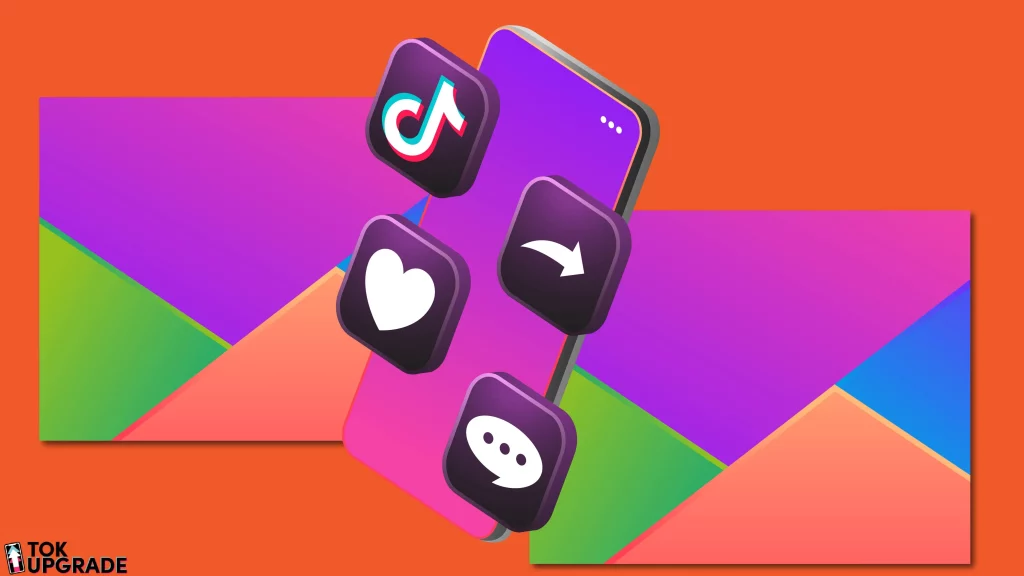
Captions can make or break your TikTok video. They convey the message and help keep the viewer’s attention. Here are some tips to make your captions as effective as possible:
Keep Captions Short
In the fast-paced world of TikTok, less is more. Short and sweet captions are more likely to be read and understood by the viewer. Don’t overload your captions with unnecessary info. Instead, focus on delivering the core message in as few words as possible. This keeps the viewer engaged and ensures your captions don’t clutter the screen and make your video look clean and professional.
Use a Readable Font and Placement
Readability is key. Choose a font that’s easy to read and stands out from the background of your video. Bold, sans-serif fonts are usually a good choice. Avoid decorative fonts that may be hard to read especially on smaller screens.
Placement is just as important. The default position for captions is usually at the bottom of the screen but don’t be afraid to experiment. Depending on your video content you may find that placing the text at the top or side of the screen works better. Just make sure the captions don’t cover important parts of the video or block the viewer’s view of the action.
Add Keywords to Captions
One of the perks of captions is SEO. By adding keywords to your captions you can make your TikTok videos more findable on TikTok and other platforms. For example, if your video is about “how to add captions on TikTok” make sure that phrase is in the captions themselves. This not only confirms the topic of the video but also helps the algorithm to find and promote your content to the right people.
Mistakes to Avoid When Adding Captions
While captions can supercharge your TikTok videos, there are a few common mistakes that can undo all the good work. Knowing these pitfalls will help you create captions that are engaging and professional.
Too Much Text
It’s tempting to cram as much info as possible into your captions but this can backfire. Overloading your video with too much text can overwhelm the viewer, making it hard for them to keep up with both the visual and text content. Instead, go for brevity. Break down complex ideas into shorter, more bite-sized chunks and spread them out across the video if needed.
Not Proofreading
Spelling and grammar mistakes in captions can undermine your credibility. Although TikTok is a casual platform, viewers still expect a certain level of professionalism. Take the time to proofread your captions before posting. This small step can make a big difference in how your content is received.
Not Using Consistent Fonts or Colours
Consistency is key with captions. Inconsistent fonts or colors can make your video look messy and unprofessional. Choose a font and color scheme that matches your video’s style and stick to it. This not only looks better on the video but also makes it easier for the viewer to follow along.
Conclusion
Captions are more than just a way to make your TikTok videos accessible – they’re a way to amplify your content on TikTok. Whether you learn how to add captions on TikTok using the auto-caption feature or prefer the control and creativity of adding captions manually, the benefits are clear: more engagement, better discoverability, and a more inclusive experience for all viewers.
By following the steps and tips above you’ll be well on your way to creating TikTok clips that grab your audience and communicate your message. Remember, the key to using closed captions is attention to detail whether you’re fixing auto-captions or customizing your own text, every word counts. The same principles apply if you’re adding captions to a YouTube video, where clarity and accessibility are equally important.
Get captioning and see your content soar! Your hard work will pay off in followers, views and a deeper relationship with your audience.
Frequently Asked Questions
How do you add subtitles to TikTok?
Add TikTok subtitles using the auto-caption or type them in during edit. After recording or uploading a video, tap Text, type your TikTok subtitles and position them on the screen.
Why can’t you add captions on TikTok?
If you can’t add TikTok captions it might be a glitch or the app is outdated. Make sure your TikTok app is updated and try restarting. If the issue persists, try reinstalling the app.
Where do you put captions on TikTok?
Captions are usually at the bottom of the screen but you can put them anywhere that doesn’t obstruct important visual elements. Put captions where they’re easy to read and don’t interfere with the content.
How do you add a caption to an already posted TikTok?
TikTok doesn’t currently allow you to add or edit captions on a video after it’s been posted. To make changes you’ll need to delete the original video, add the captions and then re-post.