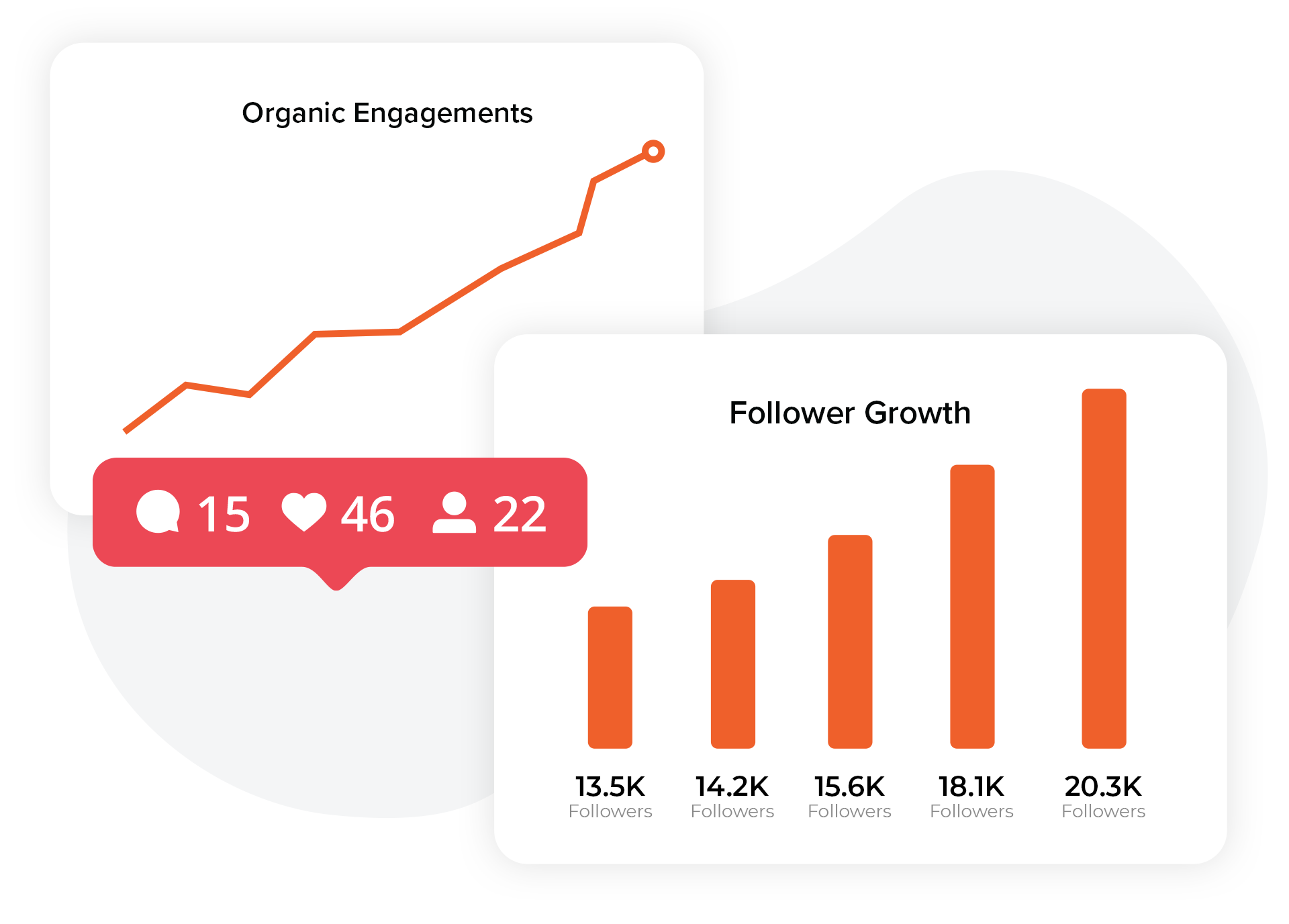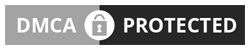With so many great content on TikTok, learning to leverage it for your own creation purposes is key! Especially considering the native features that TikTok offers on the platform.
So, learning how to stitch on TikTok is key– it allows you to combine your own video with clips from other creators and share as new content on your own channel.
When you use this feature, you can select up to five seconds of someone else’s TikTok video and follow it with your own content, making it great for reactions, commentary, or continuing a trend.
This feature is perfect for TikTok because it showcases creativity and collaboration, giving you a chance to interact with other creators while expanding your reach and gaining new followers.
By incorporating the stitch button into your content strategy, you can easily remix videos and add your spin to them. Let’s go through the simple steps to make your first Stitch.
Ready to learn how? Let’s get started!
Table of Contents
What Is TikTok Stitch?
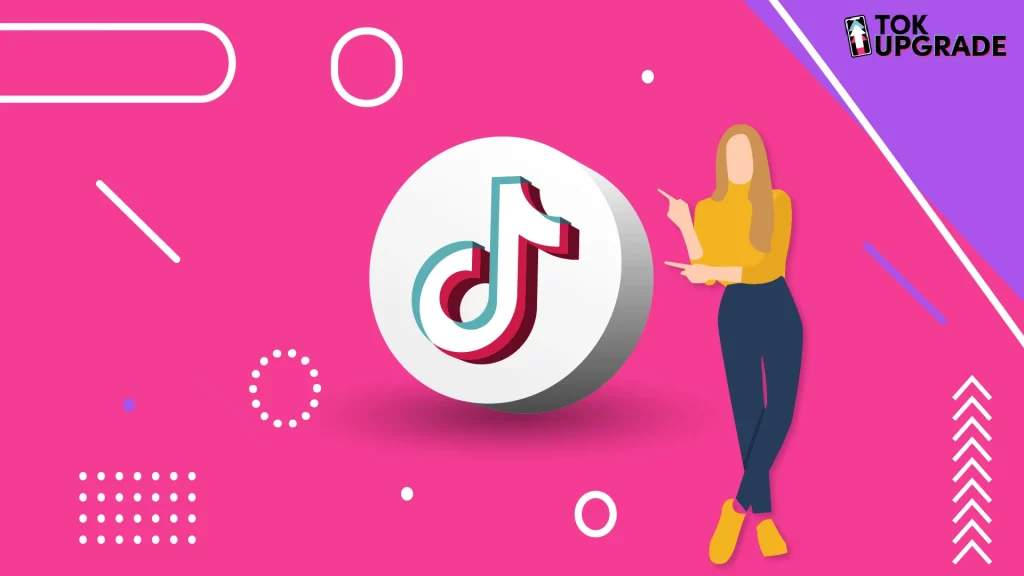
TikTok Stitch is a feature that lets you merge a user’s video with yours. It’s like TikTok’s Duet stitch feature but with a twist.
If stitch privacy settings allow it, you can select your clip, and then use TikTok’s editing tools to add your content after the stitched portion.
Instead of reacting to the whole video, you can pick a short clip up to 5 seconds from another creator’s post and add it to your video.
To start, tap the stitch button in the share menu of the video. Once you’ve selected your clip, you can use TikTok’s editing tools to add your unique content after the stitched portion.
This makes it easy to integrate scenes from different creators and add your own unique touch.
For example, if a creator shares an interesting fact or a challenge, you can stitch the best part of their video and respond or add to it with your own. The options are endless!
Gain More TikTok Likes Today!
Get real likes on your TikTok videos quickly and easily. Stand out and let more people enjoy your content.
Get More TikTok Views Today!
Make your videos seen by more people with real views. Don’t let your creativity go unnoticed.
Gain More TikTok Followers!
Get real followers fast and make your profile shine. Join others who trust us to grow their TikTok accounts.
TikTok Stitch Features
- You can take up to 5 seconds from another person’s video.
- Your video will play after the selected clip.
- Stitching only works if the original creator has enabled the stitch feature on their video.
Did you know? Many TikTok trends start with Stitch, as creators build on each other’s content to create something new and cool.
How to Stitch on TikTok: A Simple 5 Step Guide
Want to know how to stitch on TikTok? Follow these easy steps:
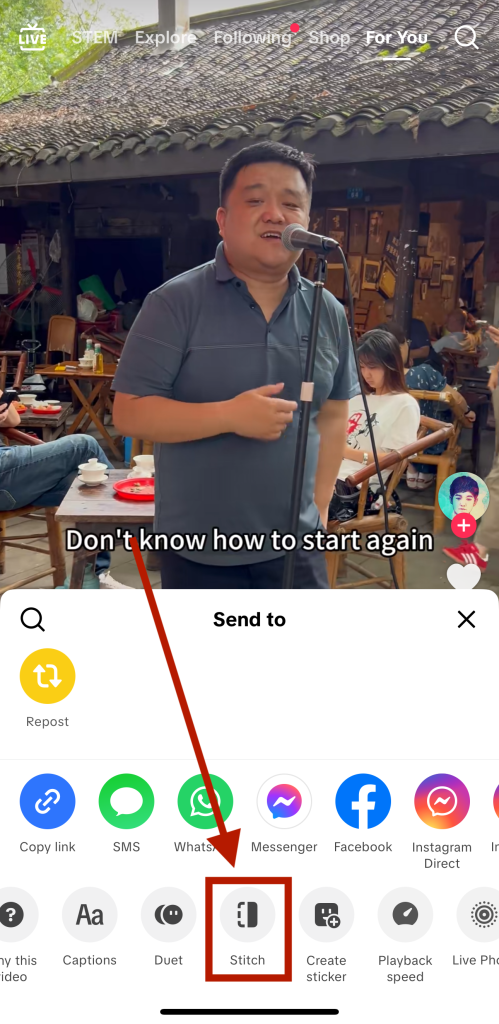
- Find a Particular Video to Stitch: Open the TikTok app and use the search bar to find a video you want to Stitch. If the creator has allowed it, you’ll find the option in the share menu.
- Choose the Stitch Option: Tap the share button on the right hand side of the video and select Stitch from the options.
- Pick Your Clip: TikTok lets you trim up to 5 seconds of the original video. Use the slider to select the part you want to use in your Stitch.
- Record Your Video: Once you’ve selected your clip, TikTok will switch to your camera. Record your video which will play after the stitched part.
- Edit and Post: Add text, effects or sounds to your video. When you’re done tap next, write a caption and post your Stitch!
Upgrade Your TikTok Game with TokUpgrade!
We offer cheap views and followers with real TikTok users who’ll love your videos.
How to Enable or Disable Stitch
TikTok allows other users to control who can Stitch their videos. By default, Stitch is enabled for all new posts but you can turn Stitch on or off easily.
To change for individual videos or your whole account follow these steps.
For Own Video
Before posting a new video:
- After you create your content go to the post screen.
- Scroll down to the “Who can Stitch with your video” option.
- Toggle on or off.
For Existing Videos
If you’ve already posted a video and want to change the Stitch permissions:
- Go to the video you want to update.
- Tap the three dots on the right side of the video.
- Select “Account Privacy Settings” and change the Stitch option.
Account-Wide Settings
If you want to apply the same setting for all new videos:
- Go to your profile and tap the three-line icon in the top right corner.
- Go to “Settings and Privacy” and select “Privacy.”
- Under “Safety,” find Stitch and turn Stitch on or off for all future videos.
This gives you control over your content no matter what you’re doing, whether you’re collaborating with others or keeping things private.
Stitching with a Pre-Recorded Video
You don’t have to Stitch live. You can also combine a pre-recorded video from your camera roll with someone else’s TikTok.
The process is almost the same as live stitching:
- Select a video to Stitch as usual.
- Instead of recording a new video tap the “Upload” button to select a video from your camera roll.
- Trim the pre-recorded video to the length you want, so it flows with the original TikTok video.
- Then finalize and post.
This is a helpful option if you’ve already filmed content but want to incorporate a trending clip.
Stitch vs Duet: What’s the difference?
Both Stitch and Duet are collaboration features on TikTok but they serve different purposes and create different types of content.
How to stitch on TikTok involves taking up to five seconds from someone else’s video and adding your own content afterward. It will show the original video first, and yours will appear full screen afterward.
This method allows you to connect two videos, making it great for adding context, reactions, or continuing the original idea in a fresh way.
Duet splits the screen and puts your video side by side with the original. They will both appear at the same time and users can view them both simultaneously.
The duet feature is perfect for real time reactions, comparisons or collaborations where you want both videos to play at the same time. How to stitch on TikTok is better for longer content that you want to give a full commentary on.
Best Practices for Stitching

To make your Stitch on TikTok stand out and get more engagement, you need to follow some best practices.
These will help you create more shareable content and align your efforts with a solid TikTok content strategy.
In this section, we will outline five strategies that you can use to make sure that your TikTok stitches get as much traction as possible.
1. Choose the Right Original Video to Stitch
Not all videos are good for Stitching. Look for videos that already have engagement, trending videos or videos that ask a question or spark curiosity. This is the best way to generate more views and create something that others are likeliy to see.
Picking an existing video with high interaction or popular stitched videos will increase the chances your Stitch on TikTok will get noticed.
2. Keep it Short and Sweet
Since you can only Stitch on TikTok up to 5 seconds from the original video, choose the best or most interesting part.
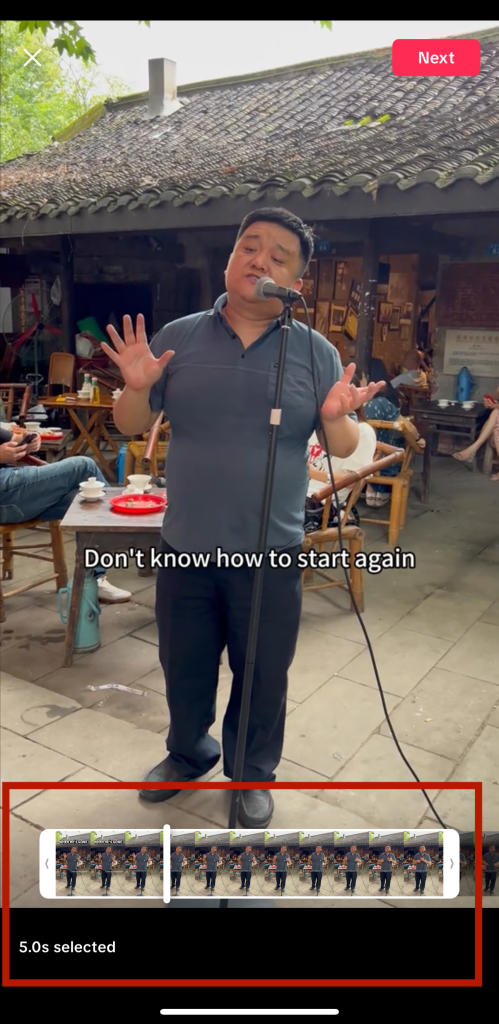
Whether it’s a punchline, a question or a fun fact, make sure what you choose will grab your viewers attention.
If you choose something that is hard to grasp or makes no sense, users are likely to navigate away before you even get to the stitch!
3. Be Creative with Your Response
Add your own flair to the Stitch feature by being creative. Whether you’re adding commentary, humor or a follow up idea, the goal is to make your part of the video just as good as the original.
Don’t just repeat what the original creator said, add something new.
4. Add Effects or Text to Highlight Your Point
TikTok’s editing tools can make your Stitch more engaging. Add effects, stickers or text overlays to emphasize your point or add humor to your video.
This adds an extra layer of personality to your content.
Not only that, you should put a banner on your video cover that says “Stitch Incoming.” Remember, users are going to see the other video first, so they may be confused by what they are seeing, or they might navigate away.
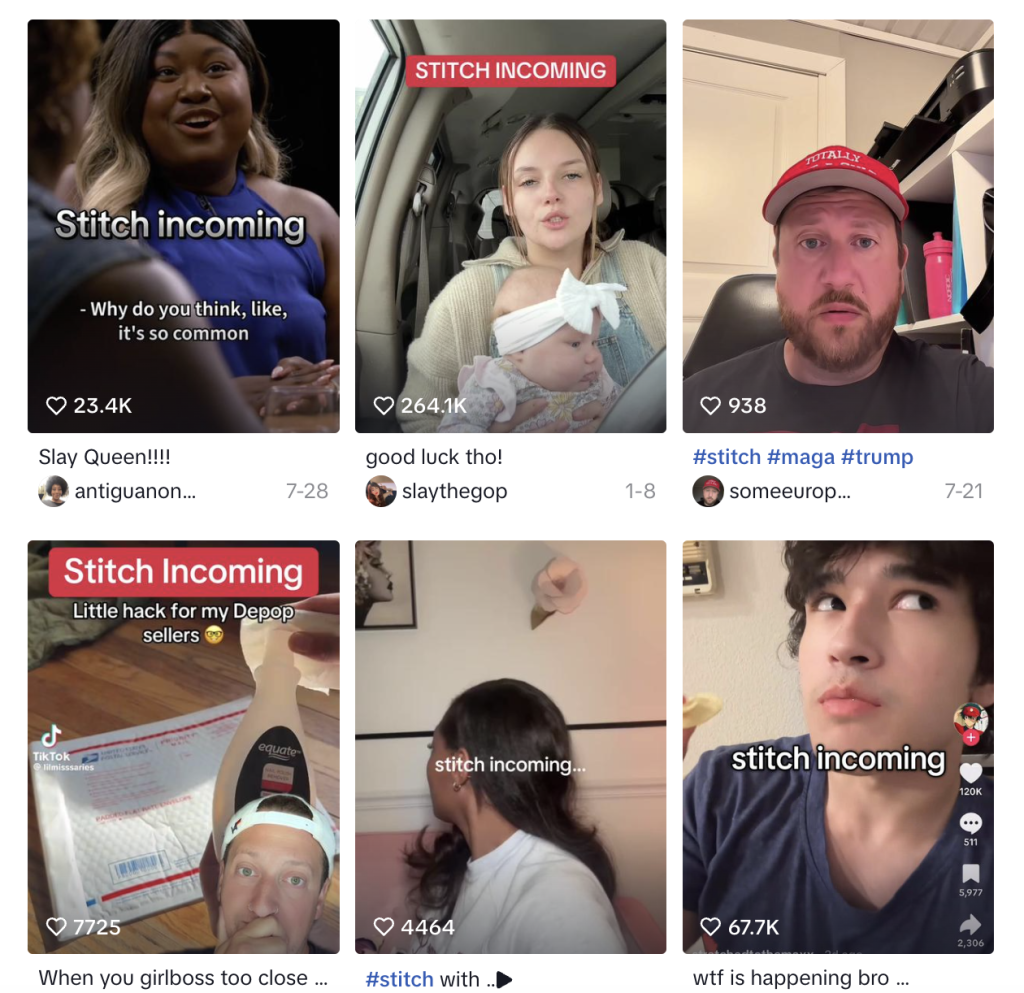
Putting the Stitch Incoming banner will ensure they stick around for what’s to come!
5. Follow the Trends
Many TikTok trends start with Stitches and jumping on those trends can give your content a boost.
Check what’s trending on your For You page and find ways to Stitch videos related to those trends.
Common Problems and Solutions for Stitching on TikTok
Stitching on TikTok is easy but sometimes things don’t go as planned. Here are some common issues and solutions:
Why Can’t I Stitch?
There are a few reasons why you can’t stitch:
- Creator has disabled Stitch: If a user turns off Stitch for their content, you won’t see the Stitch option on that video.
- Account settings: If your account is private or set to only me, others can’t stitch your videos. Make sure your Stitch settings are on for the content you want to share.
- App issues: If Stitch isn’t showing, try updating the app or restarting it to make sure you’re on the latest version.
Stitch Settings and Privacy
TikTok allows other users to control how their content is stitched.
To manage who can interact with your videos, check the Stitch settings on your post screen or within your privacy settings.
This will give you full control over how to stitch on TikTok specific videos
How to Fix Stitching Issues
Keep in mind that not all creators allow their videos to be used for duets and stitches. This is probably the main reason you would have any problems with stitching on TikTok.
If you’re having issues with how to stitch on TikTok beyond that, try these:
- Restart the app: Close and open TikTok to fix minor bugs.
- Clear your cache: In your profile settings, go to “Free up space” and clear the cache. This will help if certain features like Stitch aren’t loading.
- Check your internet: A weak connection can break features like Stitch. Make sure you have a good internet connection.
- Reinstall TikTok: As a last resort, uninstall and reinstall the app if issues persist.
FAQs

Why can’t I stitch on TikTok?
The Stitch feature allows you to take a clip (up to 5 seconds) from another creator’s video and add your own content after it. It’s a collaboration tool to build on each other’s ideas or respond to content.
Sometimes users disable duets and stitches, which means you won’t be able to use that video for a stitch. Also, content that is not original or created by a user, or used for an ad, won’t be able to be stitched.
How to stitch videos together on TikTok?
Find a video with the Stitch feature enabled. Tap “Share,” “Stitch,” and select up to 5 seconds of the video. Then select your own video to follow it. Edit and post.
How do you stitch a TikTok with a pre-recorded video??
Instead of recording a new video after selecting a clip, tap “Upload” to select a video from your camera roll. Then edit the pre-recorded content to match the original video.
What is the difference between a stitch and a Duet on TikTok?
The difference is how the individual videos are displayed. Stitch lets you take a clip from another video and add your own, while Duet plays both videos side by side live.
Conclusion
Now you know how to stitch on TikTok. Go forth and get creative.
Respond to trends, add commentary, remix content. Follow the tips and tricks above and make TikTok Stitches that resonate with your audience. Stay creative, keep up and try new things.
If you’re looking to grow your TikTok presence even faster, you can also buy followers to give your account an initial boost.
Stay creative, keep up, and try new things.
Stitch on!