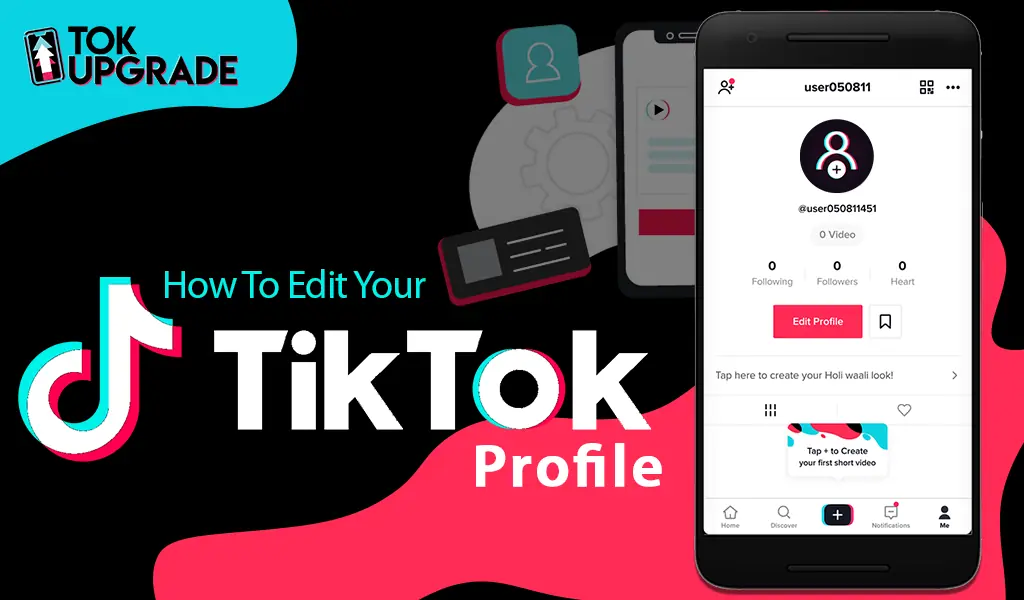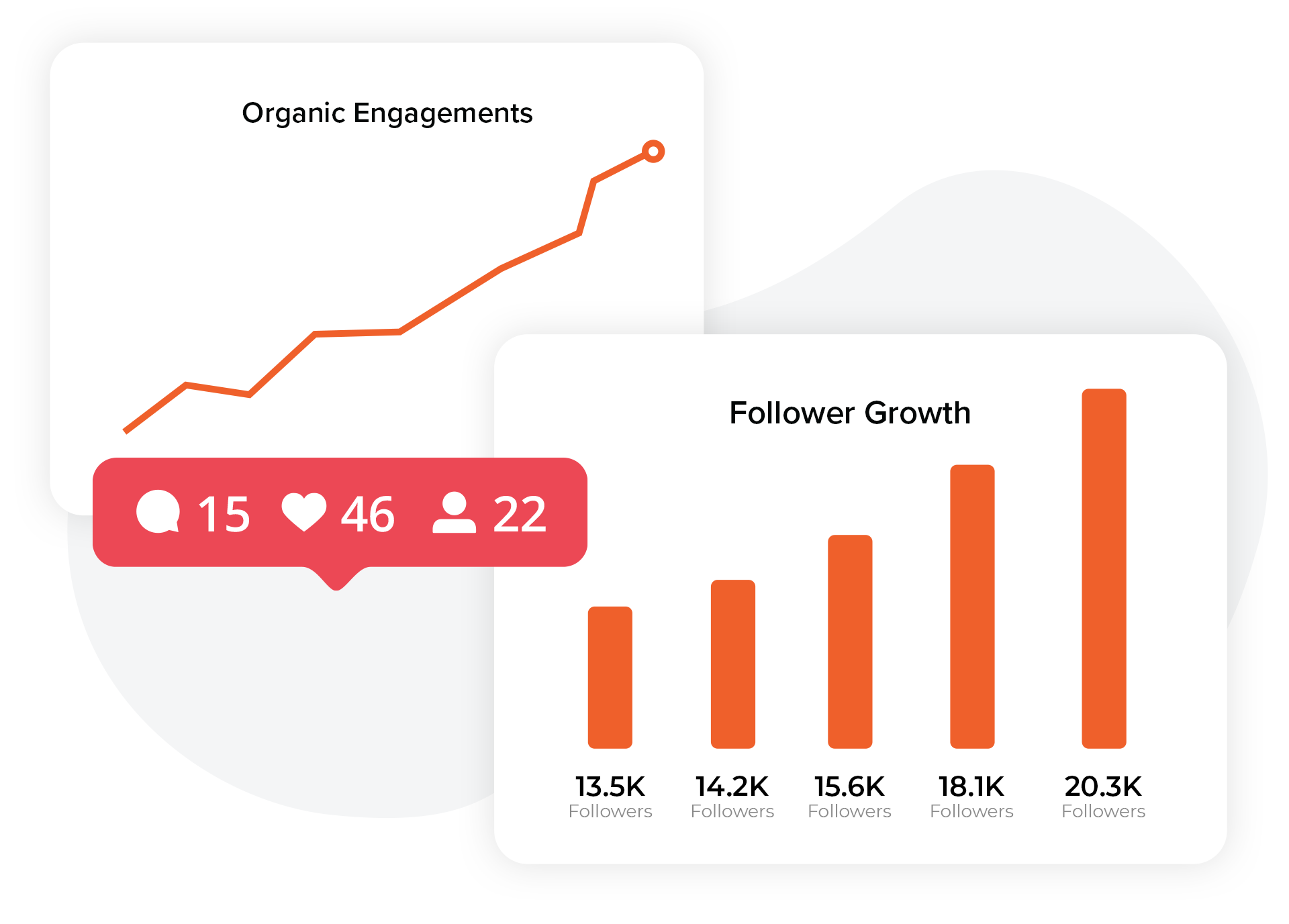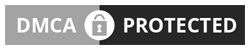Your TikTok profile is the first thing people notice, making it essential to keep it updated and engaging. Knowing how to edit your TikTok profile can help you attract followers, improve credibility, and showcase your personality or brand.
From changing your profile picture to updating your bio and links, small tweaks can make a big difference. In this guide, we’ll walk you through the steps to optimize your profile for the best results.
How to Edit Your TikTok Profile
- Click on the profile icon once you’ve opened the TikTok app.
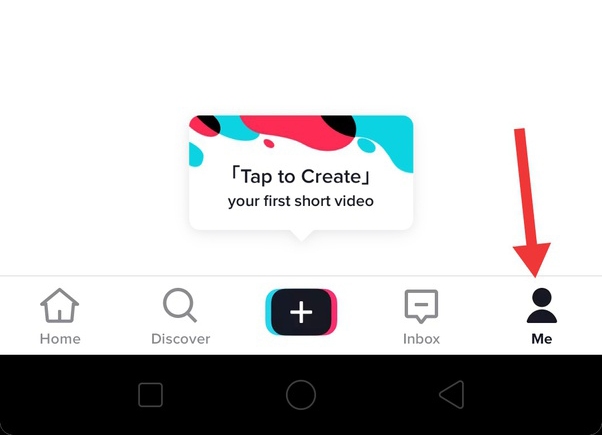
- Click ‘edit profile’.
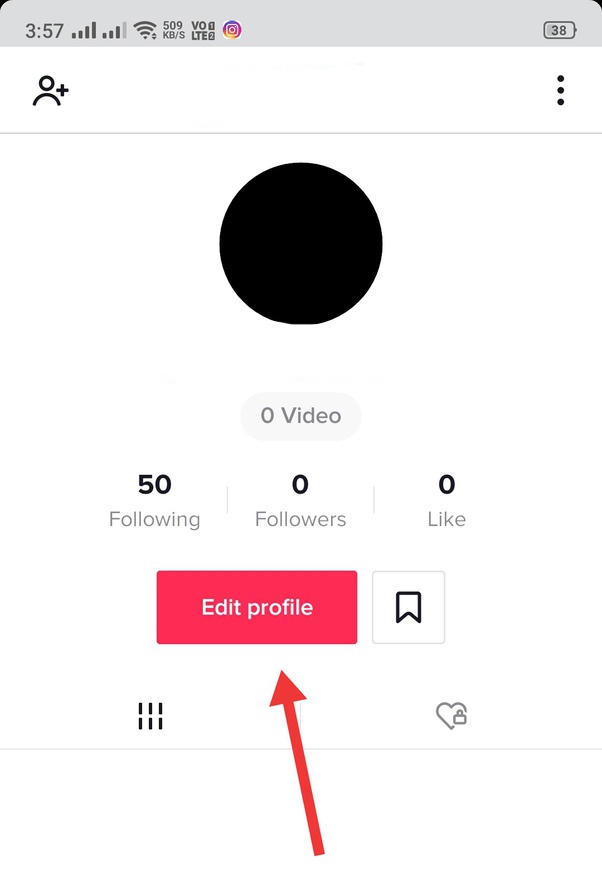
- Add your profile picture. Click your profile photo link in the middle of the screen, and click ‘take a photo’ to use your camera to take a new photo, or choose ‘select from camera roll/photos’ if you want to choose one from your tablet or phone. You might need to give TikTok permission to access your camera and photos. Follow the instructions to save and crop your picture.
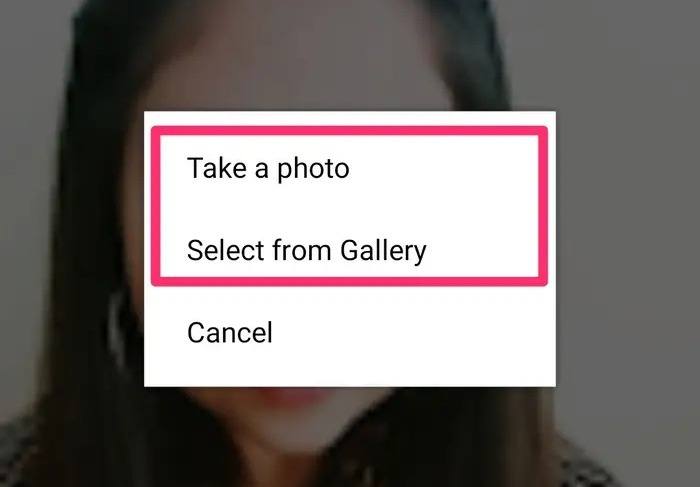
- Add a profile video instead. This is an alternative to a profile picture, and comes in the form of a six second video. Click on the ‘profile video’ link that you’ll see at the top right of your screen. Choose a video you’ve saved on your iPhone or tablet. Drag the sliders so that you just choose six seconds of the video. Click ‘done’ to save it.
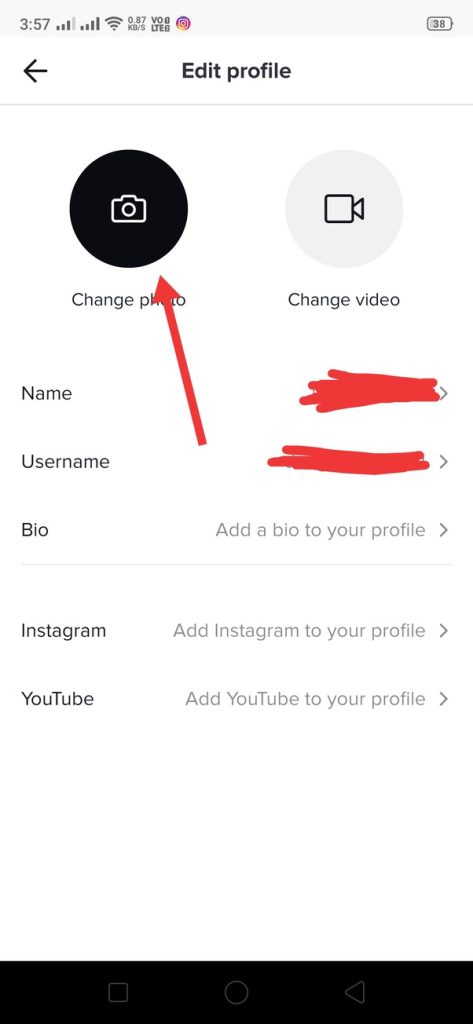
- Click on your display name to change or edit it. This is the first blank space at the top of the page. Once you’ve decided on your display name, click the ‘save’ link in the top right corner.
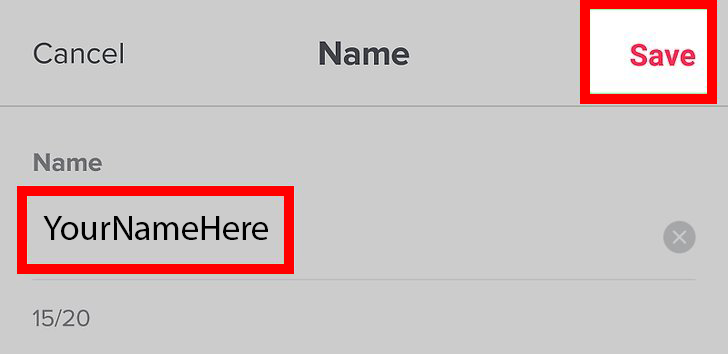
- Click your TikTok ID to make it different. This can be found in the second blank space next to the person icon. You can change this once a month if you like, but if someone else is using your idea, you’ll have to choose something else.
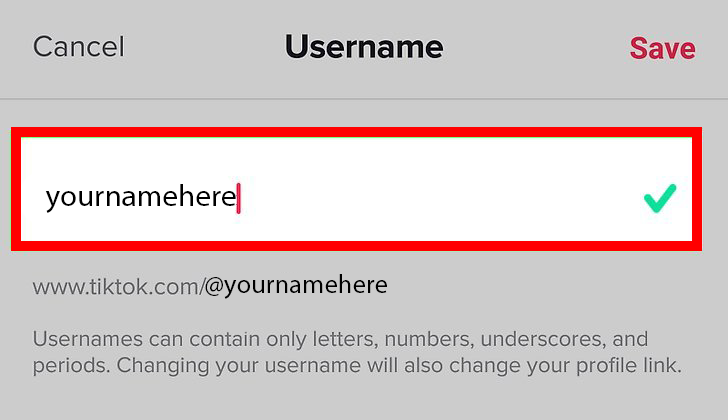
- Edit your bio. Click on your bio, which will say ‘no bio yet’ if you haven’t written anything in it. Type your bio, then click ‘save’ at the top right of your screen. Make sure that your bio is attractive, relevant, and not there to spam potential followers.
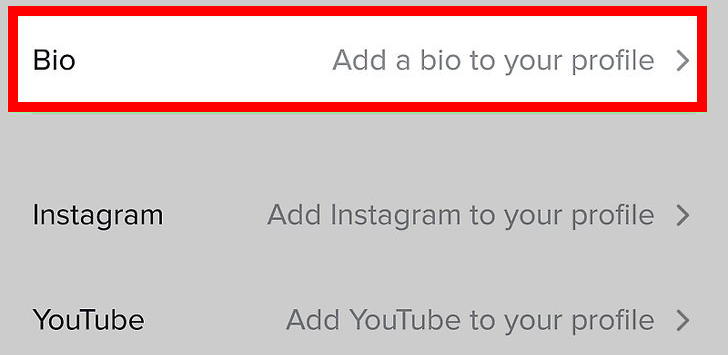
- Click ‘Instagram’ to connect your Instagram account to your TikTok account. This will give TikTok permission to access your Instagram account. Once the two accounts are connected, your Instagram username will be featured on your TikTok profile.

- Click ‘YouTube’ to do the same thing for your YouTube channel.
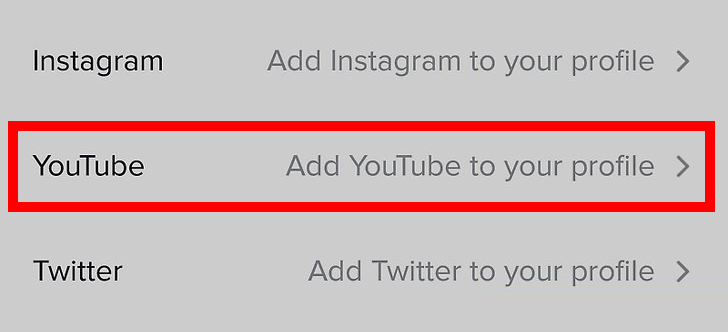
- Click ‘Twitter’ to link your Twitter account to your TikTok profile.

- Click ‘save’. This can be found at the top right of your screen. This will save any changes you’ve just made to your profile.
Final Thoughts
Understanding how to edit your TikTok profile is essential for making a strong impression on the platform. From updating your username and bio to selecting the right profile picture, every detail shapes how others perceive and interact with your content.
A well-optimized profile can help attract more followers, improve discoverability, and strengthen your personal or brand identity. By regularly refining your profile, you ensure it stays aligned with your evolving content strategy and keeps your presence fresh on TikTok.