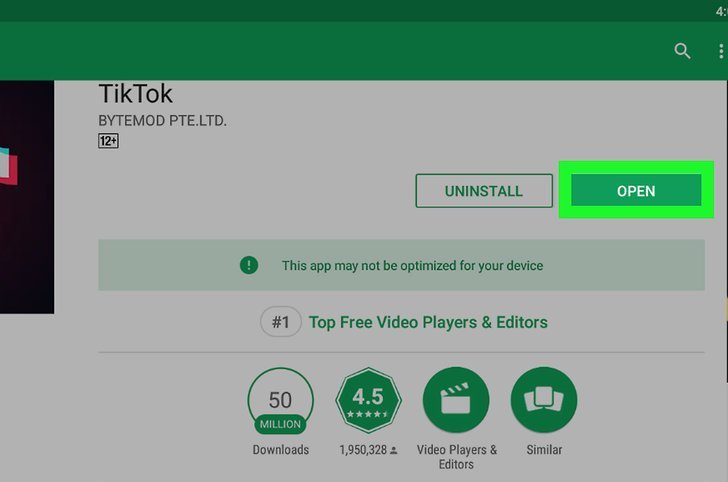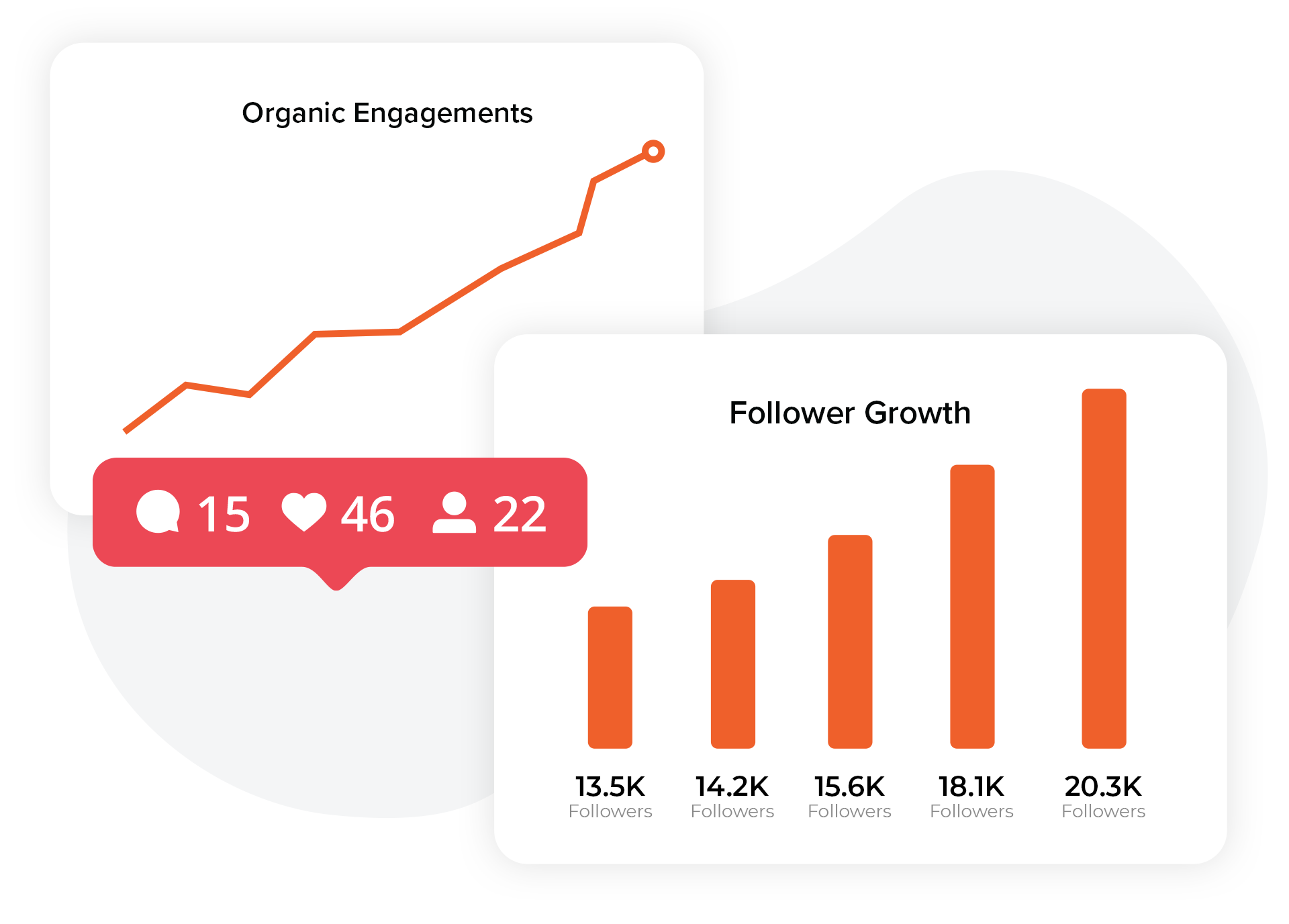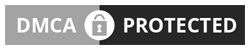We’re all obsessed with TikTok at this point – but if you’re not using it on your Mac or PC, then what are you even doing with your life?
Being able to access your TikTok account on your desktop is a great way to share content that you don’t have on your phone, and see it on a bigger screen. However, if you’re not super technical and great with computers like the rest of us, then you might struggle to figure out how it’s done. Let’s take a look at how to use TikTok on PC or Mac.
Download Bluestacks
- Go to BlueStacks by searching it in Google or clicking on the link here.
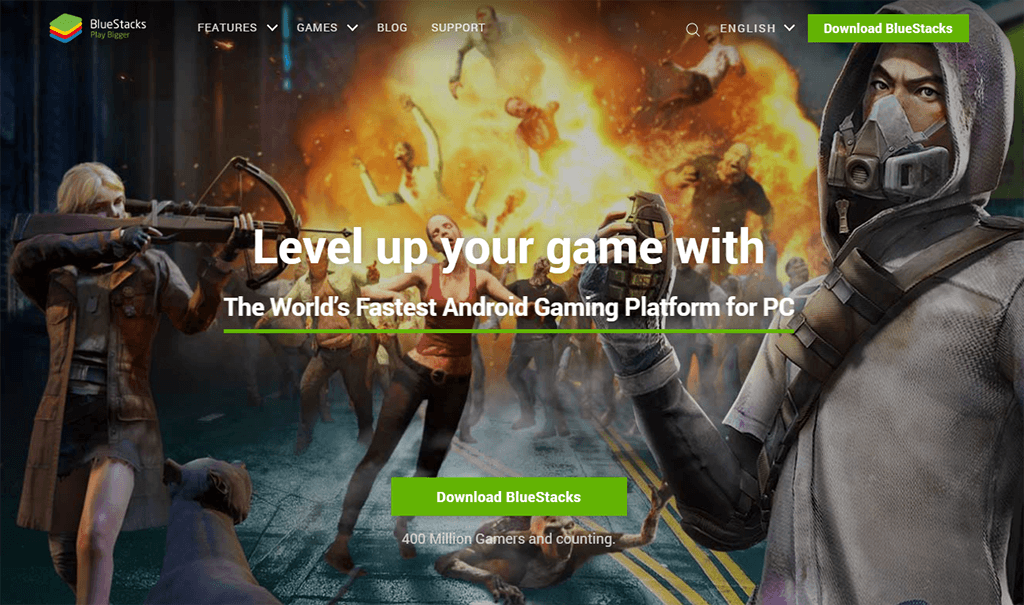
- Click on the button that you see on the screen that says ‘download BlueStacks’.
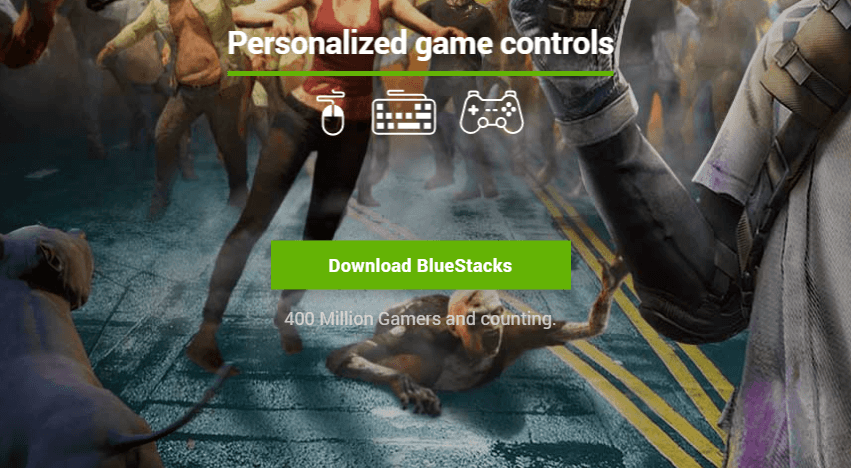
- Click ‘download’. This will start the download process for BlueStacks.
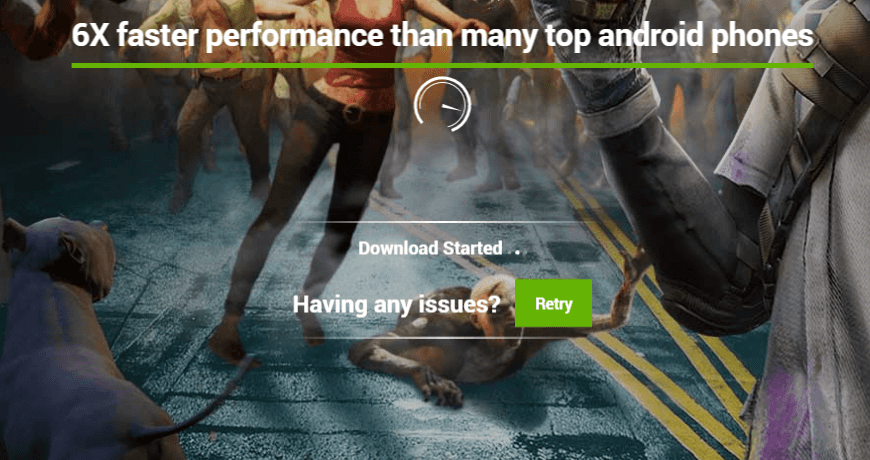
- Once BlueStacks has downloaded, click on the installer. You’ll be able to locate this in your ‘downloads’ folder on your desktop menu bar. With your PC, it will be an .exe file, whereas on a Mac, it will be a .dmg file.
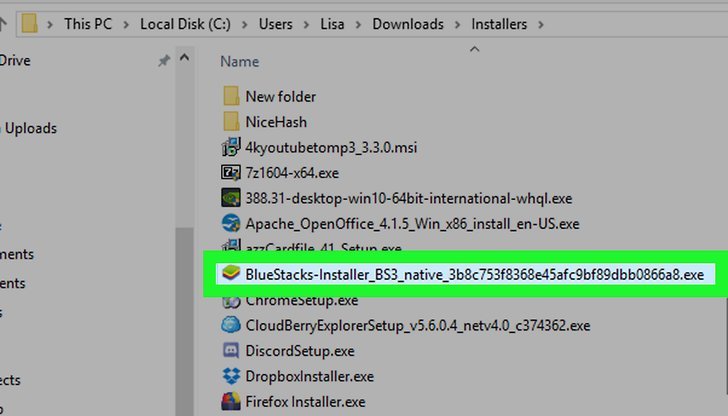
- Click ‘install now’, which is a blue button that you’ll see at the bottom of the screen. With a Mac, you double click on the icon that appears mid-screen.
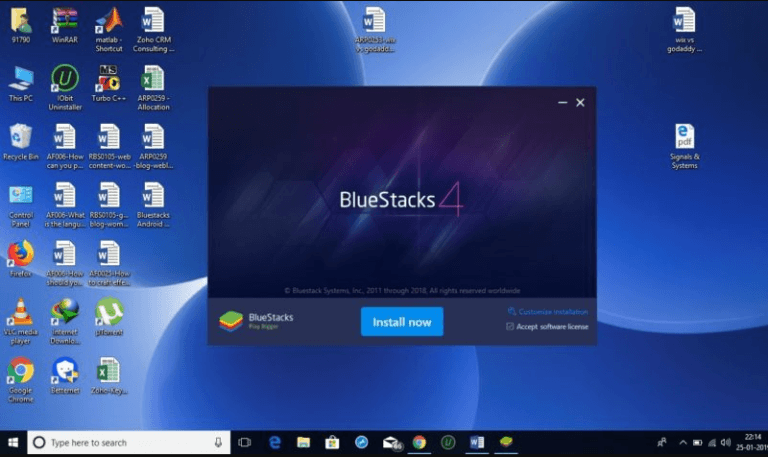
- Click ‘complete’, which is the blue button at the bottom of the screen. If you’re using Mac, you’ll see a button that says ‘continue’ and then ‘install’. You’ll be asked to put in your Mac password. You might have to rejig your privacy settings if it won’t install, by going to ‘system preferences’ and then choosing ‘allow’ for ‘security and privacy’.
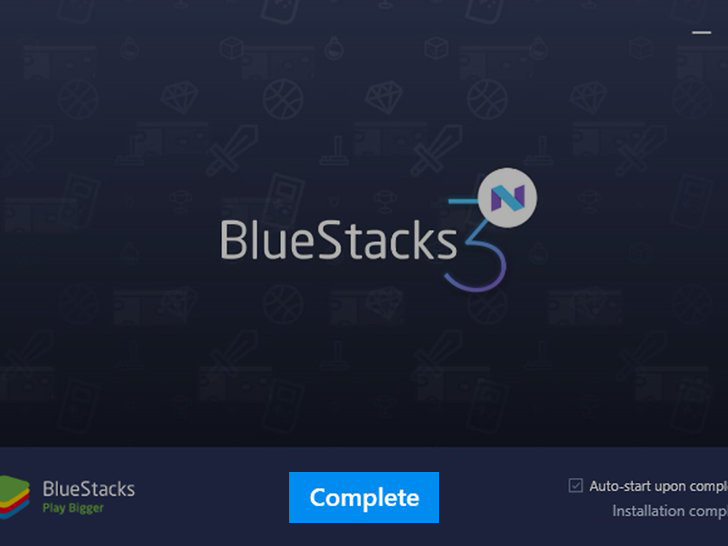
Install TikTok on BlueStacks
- Open BlueStacks on your computer.
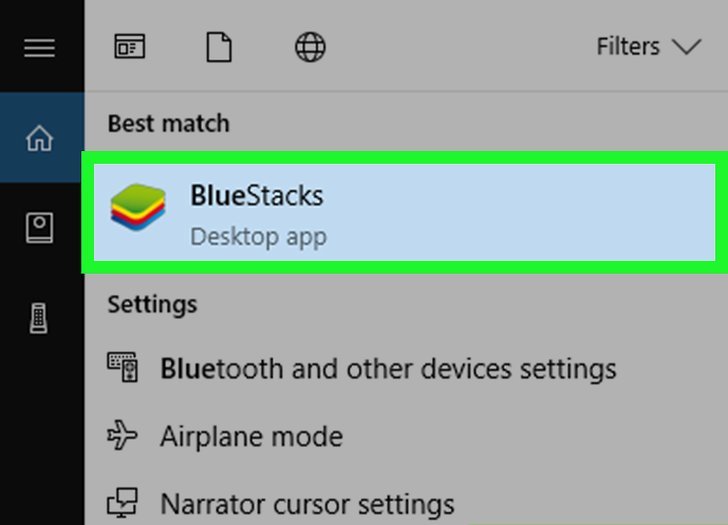
- Choose ‘app center’, which is the second tab you’ll see at the top of the screen. It might take a couple of minutes for things to get going.
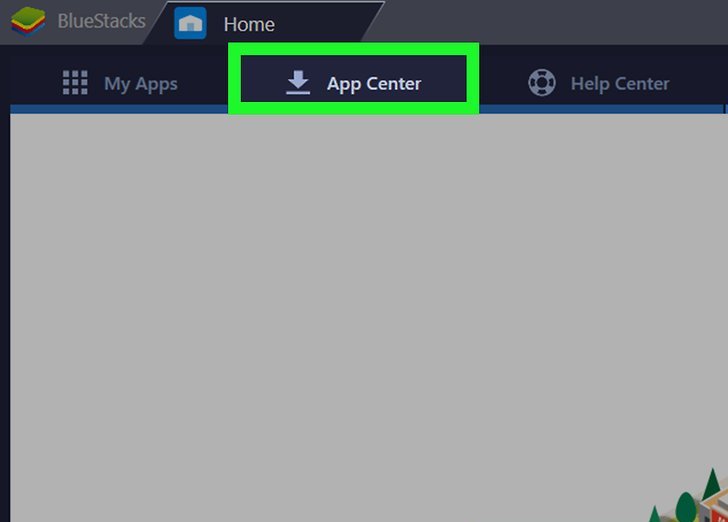
- Sign in to your Google account.
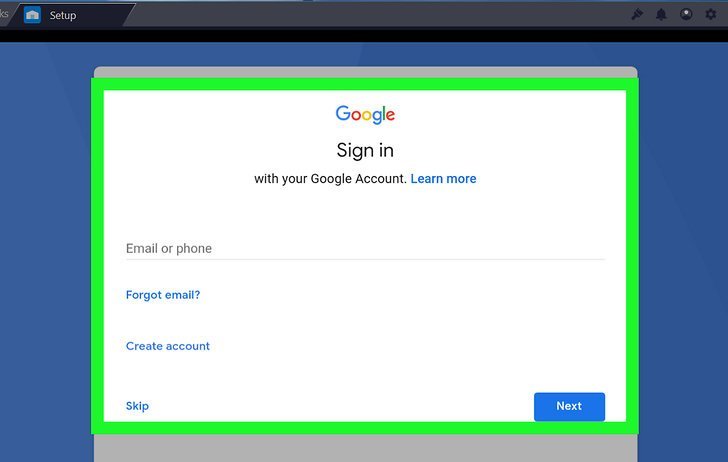
- Look for ‘TikTok’ in the search bar, which is in the upper left hand corner.

- Click on the TikTok app.
- Click the ‘install’ button.
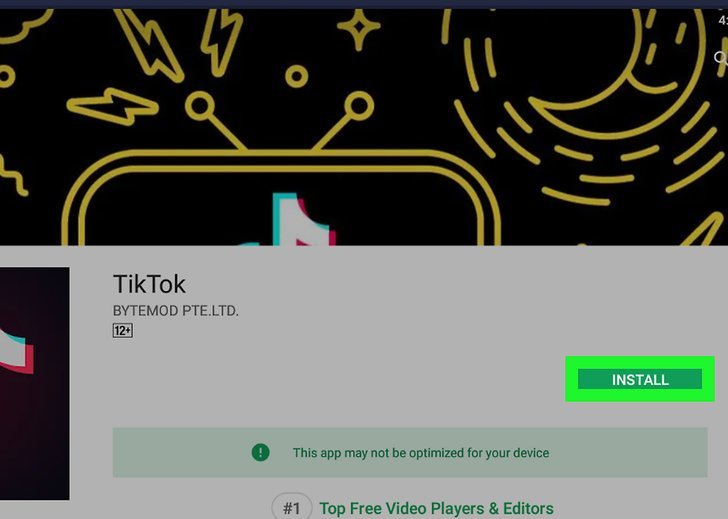
- Click ‘accept’, which allows the app to access you camera.
- Once you have installed the app onto BlueStack, click on the ‘open’ tab. You can now sign into your TikTok account, and start using it on your computer. All you have to do to use it on your computer with Mac or PC is open the BlueStacks app, and click on ‘TikTok’.